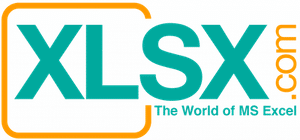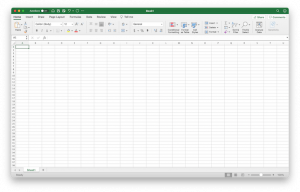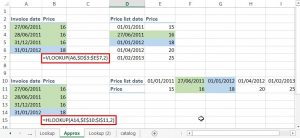Create Flow Chart by using SmartArt

File to download: None
Related article: Create Organization Chart by using SmartArt
It becomes very easy to create Flow chart in the later versions of Microsoft Office Suite by using the SmartArt features. You can do it in Word, Excel, or PowerPoint. Please follow the below steps.
Step 1: Click the “Insert” tab on the ribbon and choose “SmartArt”. Choose the Flow Chart that you like and then click the “OK” button. After you put in the data, you can always change to another type of Flow Chart if you find something that can convey your messages in a better way.

Step 2: Type the data in the text pane.


You can use the following commands to add, delete, move up, and move down the process text boxes. The commands are on the very left side of the ribbon.
- Use “Add Shape” command if you need to add more process, or simply press the “Enter” key at the last item in the text pane and a new text box will appear after the last text box.
- Click a text box and press the “Delete” button to delete a text box.
- Use “Move Up” and “Move Down” commands to change the sequence of the text box. The “Right to Left” command will do something similar as “Move Up” and “Move Down” commands for the Flow Chart.
- Use “Demote” command to change a main process to a sub-process.
- Use “Promote” command to change a sub-process to a main process.

Step 3: Format the shapes as you want. First right click on the shape that you want to format and then choose the appropriate properties (color, shape, 3-D format, etc.)

If you don’t like the way your Flow Chart looks, you can always change its shape by clicking on the current Flow Chart, then “Design” tab (when you see the “SmartArt Tools” menu) and choose another type as you want. Scroll up and down or press the “more” button to see more choices.